Impersonate participants
General information
Overview
For participants that don’t have the knowledge or don’t have an email for registering an account, there’s the Impersonation feature.
This allows an 'Administrator' or 'Participant manager' to search through a Verification system for an already existing participant and also to create a participant without email.
ℹ️ The 2 following terms are used for the same thing: Impersonation and Managed Participants.
Options
Manage impersonations
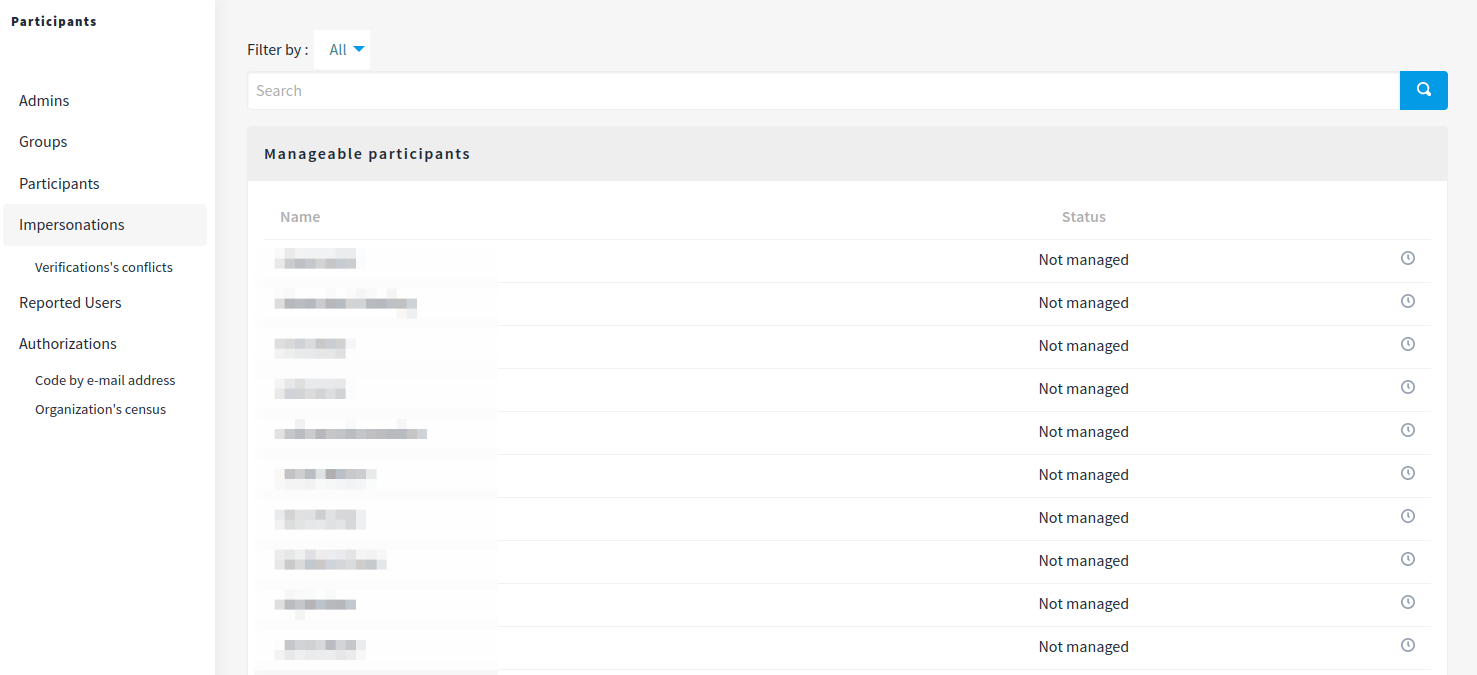
This is the panel where you can find all the participants:
- by filtering by managed or not managed participants
- by searching by name
After you’ve clicked in Manage new participant you’ll go to the form to enter the personal data to check against the verification:
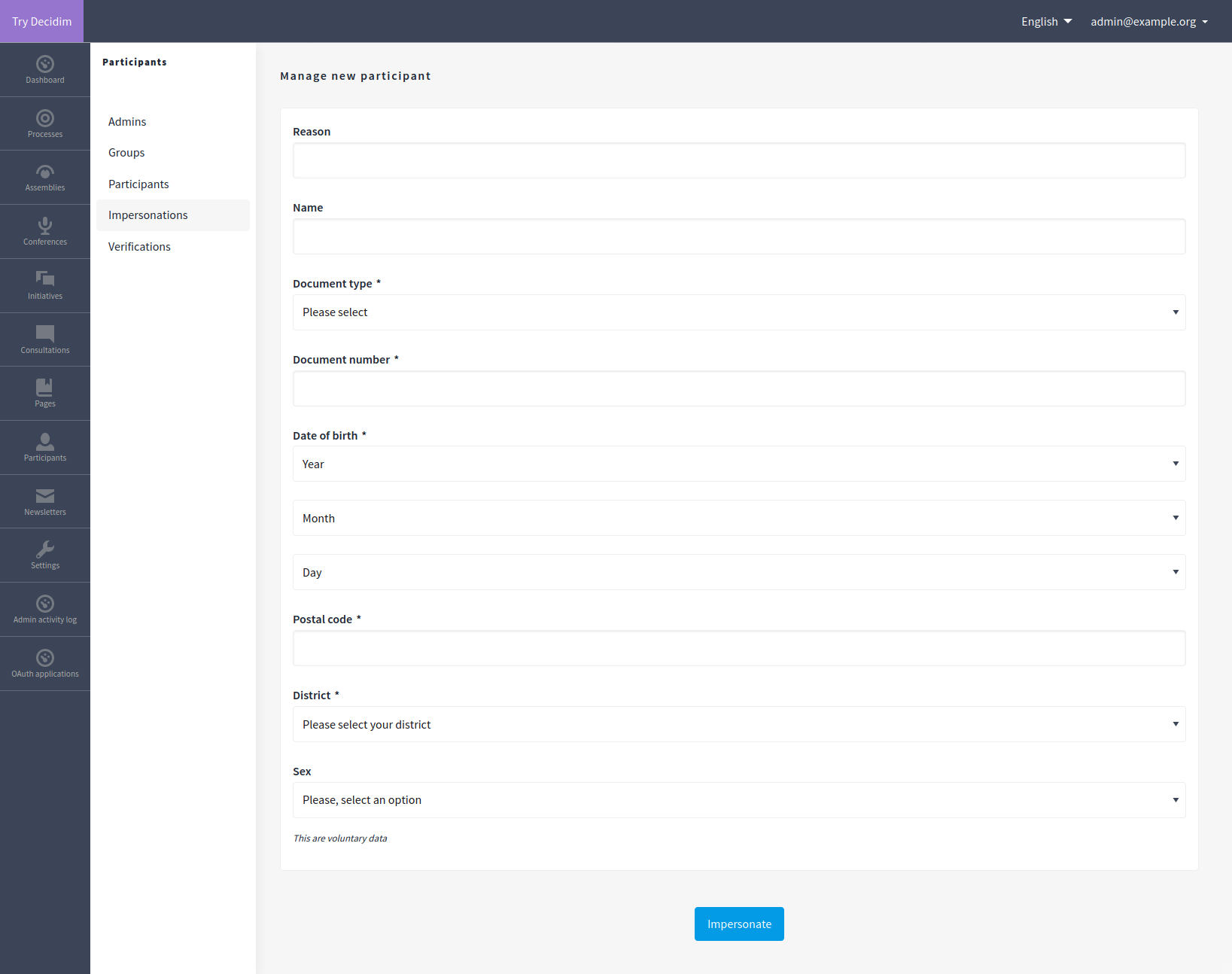
ℹ️ If you don’t see the Manage new participant button, is because this feature only works when you have a Verification of kind direct (also known as form authorizations__). See in your system panel which Available authorizations are enabled. You can learn more regarding how to program your form authorization in decidim-verification README.
After this data is confirmed then there’ll be a session for the participant for 30 minutes:

Finally, it’s also possible to Promote a participant, meaning that after a participant has been managed, an administrator can add the email and send her an Invitation:
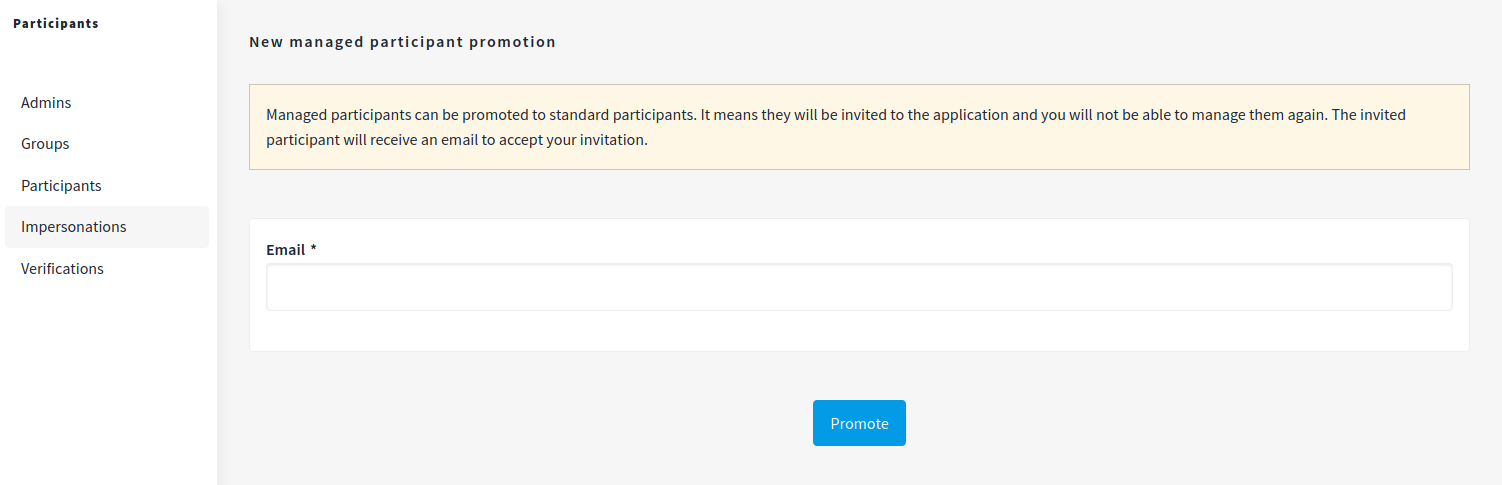
Verification conflicts
There are cases depending on which kind of verifications you’ve enabled that there could be verification’s conflicts.
For instance:
- A participant get impersonated, and she doesn’t provide an email
- Then she creates an account and tries to verify herself with the Census verification
For security, we try to be extra cautious in these cases, and we want that an administrator reviews these verifications. As you can see, this depends a lot on which kind of verifications you’ve enabled in your organization, so it’s easy to say that most of the time an organization will not see any conflicts in this panel.
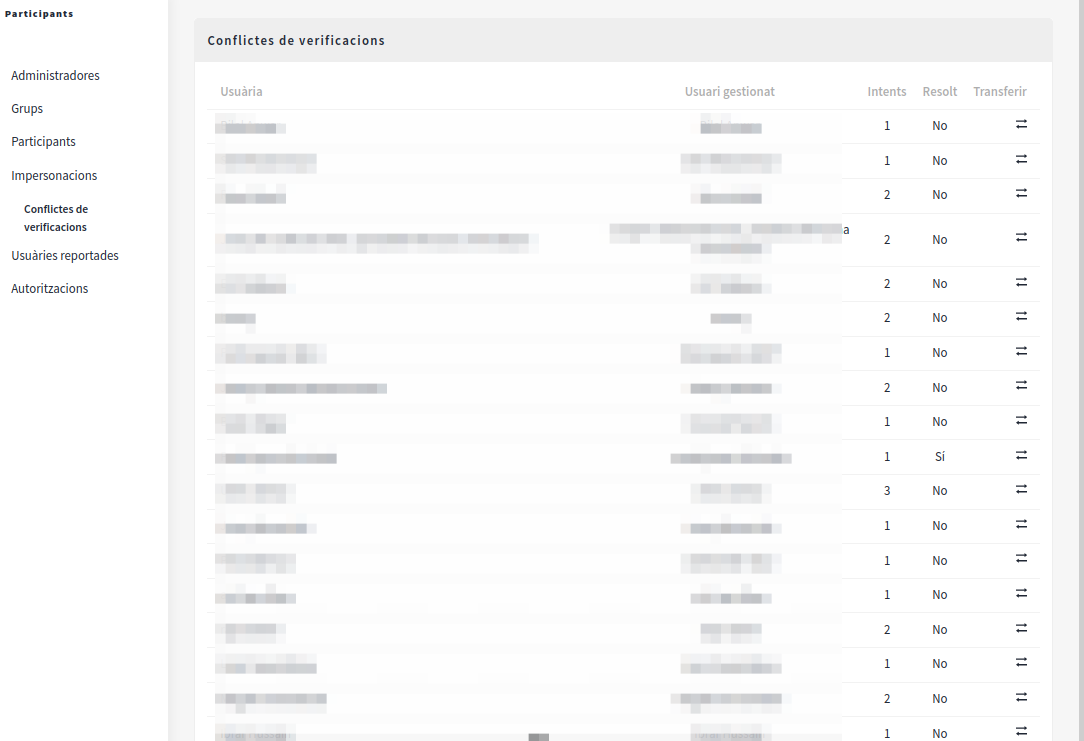
Merge user accounts
An administrator can review these conflicts by clicking in the Transfer user icon.
Then she’ll see the Transfer user form, where she can provide a reason for the transfer.
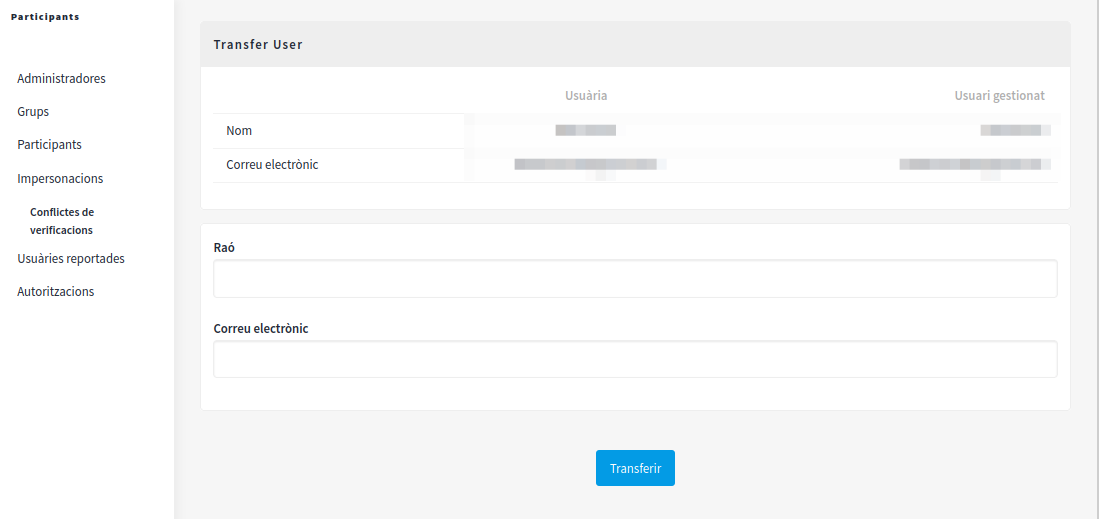
| Field | Type | Description |
|---|---|---|
| Reason | Required | Why you want to transfer the user |
Required | The email of the user to transfer |
After the user is transferred, both accounts (the original and the new one) will be merged.
Based on Decidim Docs under Creative Commons BY SA 4.0