Setup my account
General information
Overview
In this section is possible to make modifications that will be visible in the participants public profile and also modify the email address or the language that the platform will use with the user.
- Sign in as a participant
- Click in the name of the participant in the header
- Click in "My account"
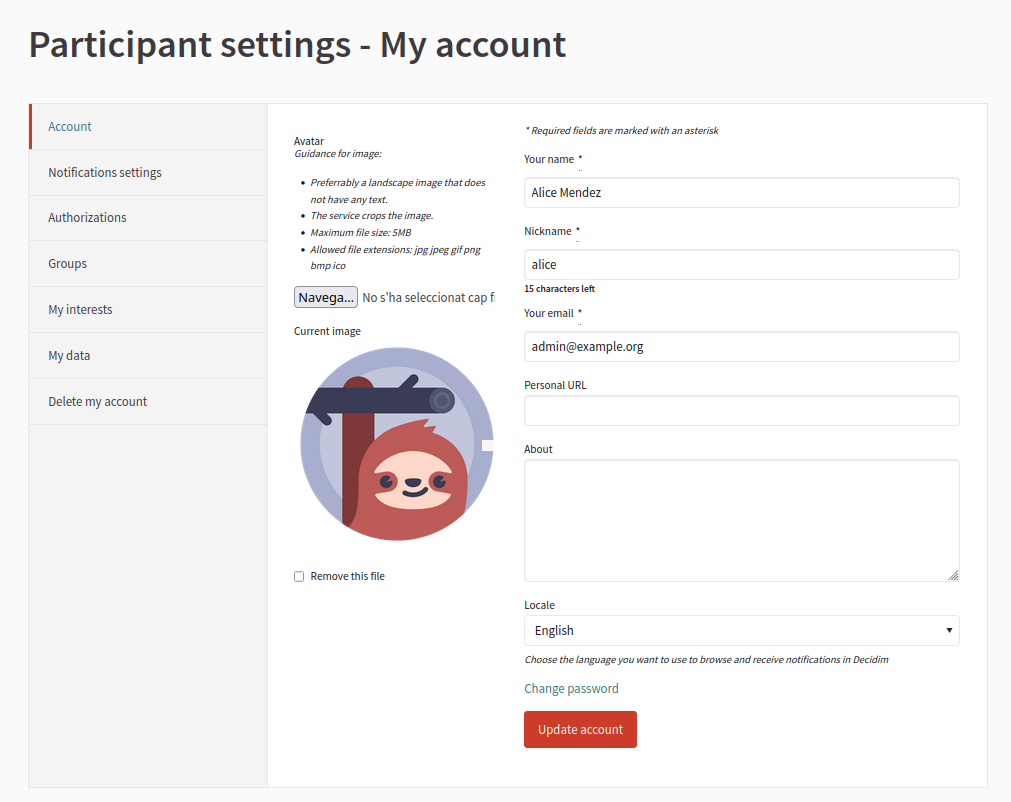
| Field | Type | Description |
|---|---|---|
| Avatar | Optional | Avatar or picture for the participant. Guidance for image: Preferrably a landscape image that does not have any text. The service crops the image. Maximum file size: 5MB |
| Your name | Required | The name of the participant. |
| Nickname | Required | The nickname of the participant. |
| Your email | Required | The email of the participant, where she’ll receive notifications, password recovery, etc. If it’s changed it needs to be confirmed. |
| Personal URL | Optional | Metadata that is displayed in the participant’s profile. |
| About | Optional | Metadata that is displayed in the participant’s profile. |
| Locale | Required | Choose the language you want to use to browse and receive notifications in Decidim |
From this page is possible to also modify the participant’s password.
Options
Notifications
In this section participants can choose which kind of notifications they’ll receive. For instance, depending in the activity of the installation and spaces, most people would want to disable the "Everything I follow"
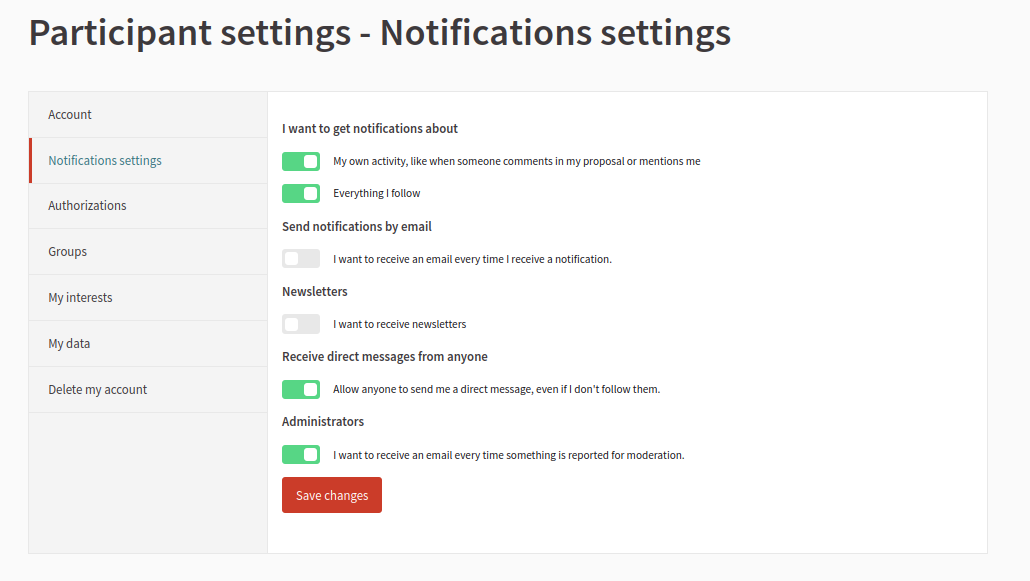
To go to this section:
- Sign in as a participant
- Click in the name of the participant in the header
- Click in "My account"
- Click in "Notifications settings" in the sidebar
The options available are:
- I want to get notifications about
- My own activity, like when someone comments in my proposal or mentions me
- Everything I follow
- Send notifications by email
- I want to receive an email every time I receive a notification
- Newsletters
- I want to receive newsletters
- Receive direct messages from anyone
- Allow anyone to send me a direct message, even if I don’t follow them
- Administrators
- I want to receive an email every time something is reported for moderation
Authorizations
In this section participants will be able to review their Authorizations and see some metadata, like when it was granted or the status of the authorization.
It depends on how it’s configured for the organization, as depending in the context (like normative or laws) it could work in different ways. For more information about Authorizations see authorizations in admin manual.
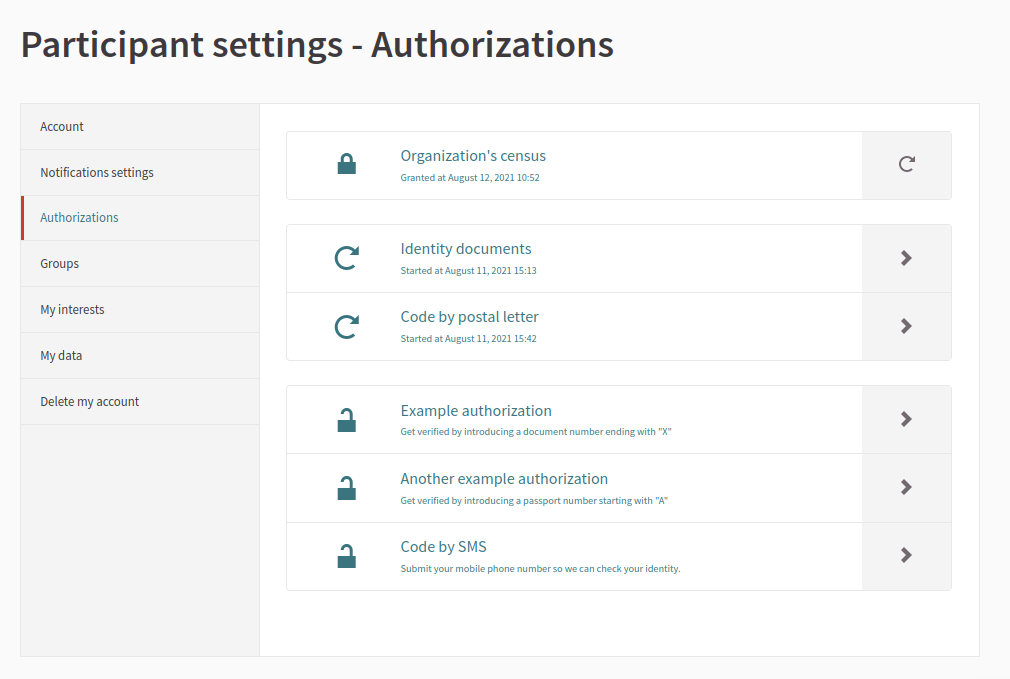
To go to this section:
- Sign in as a participant
- Click in the name of the participant in the header
- Click in "My account"
- Click in "Authorizations" in the sidebar
For any given authorization, you can see the following information:
- If it’s not finished, when the authorization process started
- If it has finished and has been granted, the date when it was granted
- If the authorization provides it, some metadata, such as the scope of the authorization
Groups
In this section participants can see which Groups they belong to.
📌 Want to create a new group? Go to the My public profile page.
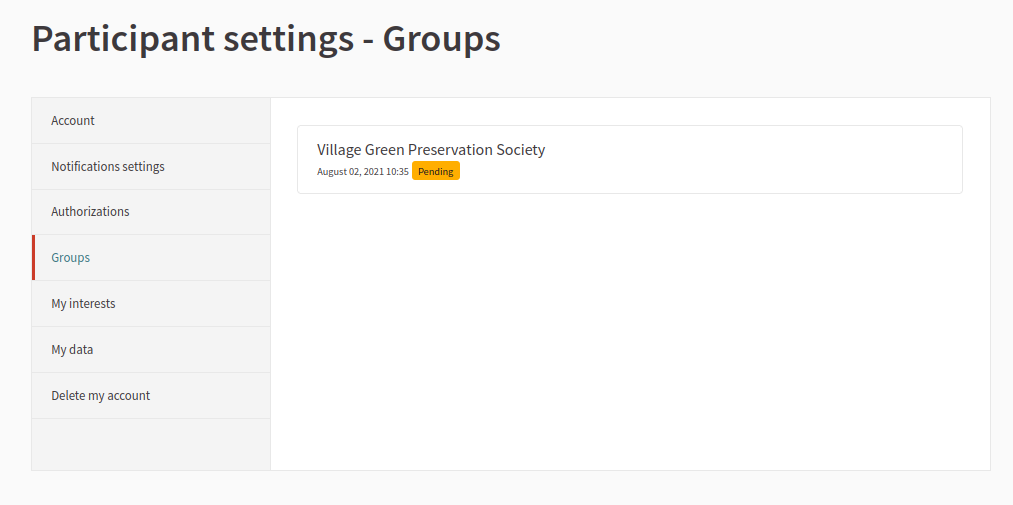
To go to this section:
- Sign in as a participant
- Click in the name of the participant in the header
- Click in "My account"
- Click in "Groups" in the sidebar
Here you can see in which date the group was created and which status does it have (pending or verified).
Read more about Groups in admin manual.
My interests
In this section participants can choose which interests they have to receive more information about.
By default what they see here is a list of all the Scopes of the organization. Those selections can be used by administrators when segmenting for the Newsletters.
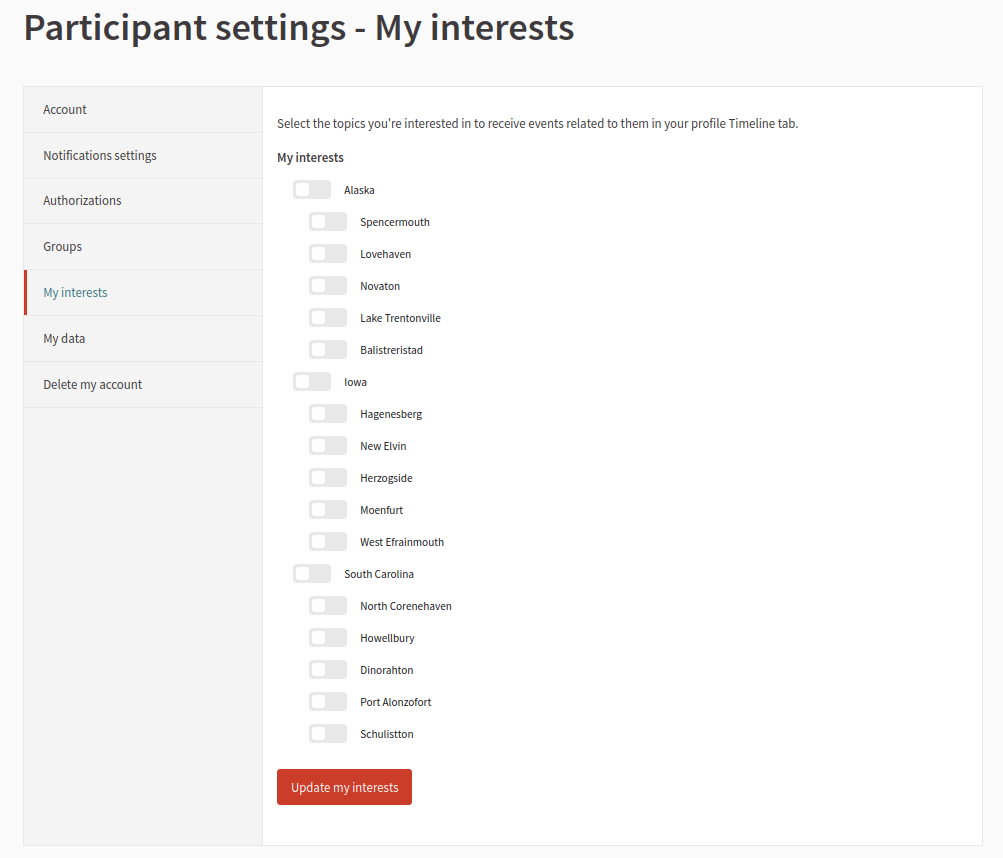
To go to this section:
- Sign in as a participant
- Click in the name of the participant in the header
- Click in "My account"
- Click in "My interests" in the sidebar
My data
In this section participants can request a file with all the data that they’ve provided to the platform.
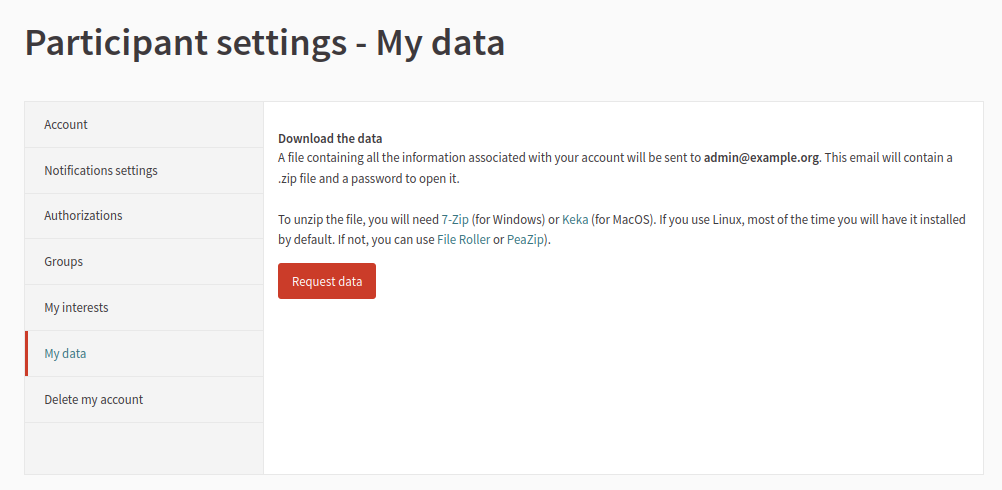
To request the data:
- Sign in as a participant
- Click in the name of the participant in the header
- Click in "My account"
- Click in "My data" in the sidebar
- Click in "Request data"
- Wait a couple of minutes so the files are generated. It could depend in how many proposals, comments, etc you’ve made
- Go to your email account and find the received email
- Click in "Download"
- Open it with a support zip software
- Enter the password that you’ve received in the email
- Unzip or extract the contents
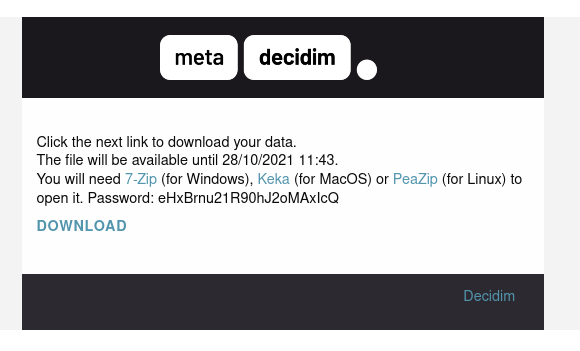
Access your data
To open the zip file, the software that you use needs to support encryption with the AES-256 algorithm. Depending on your operating system you have multiple alternatives.
Delete my account
In this section participants will be able to delete their own accounts. This means that they will be unable to access the system anymore. This action is irreversible. All the contributions will be anonymized.
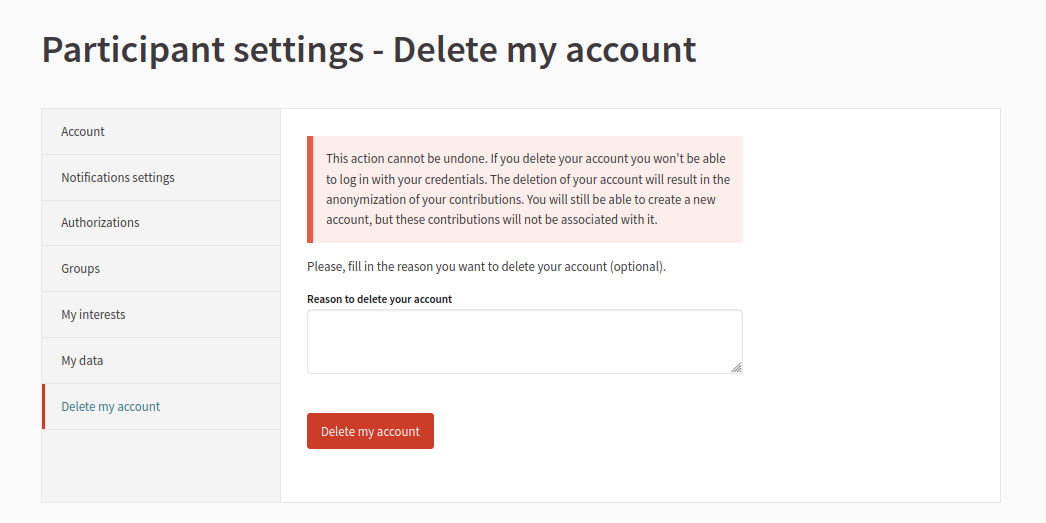
To delete the account:
- Sign in as a participant
- Click in the name of the participant in the header
- Click in "My account"
- Click in "Delete my account" in the sidebar
- Optionally, she can provide a reason for the deletion
- Click in "Delete my account"
- Click in "Yes, I want to delete my account"
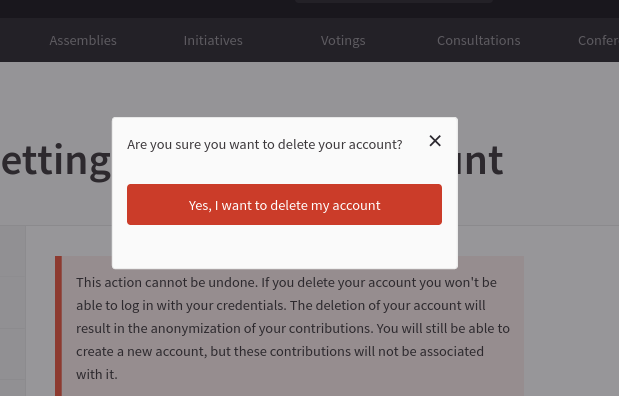
After the account has been deleted, the contributions (such as comments, proposals, etc), will be still visible but all the authorship information will be anonymized, belonging to an special kind of author called "Participant deleted":
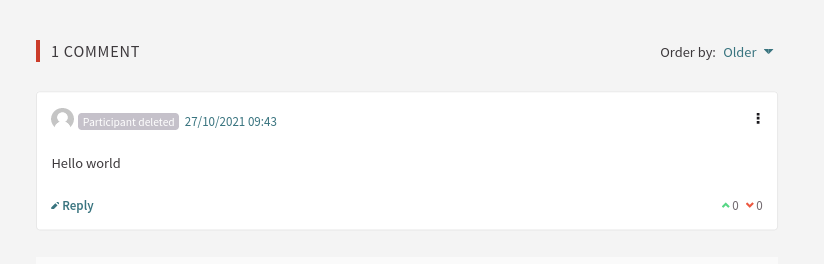
Based on Decidim Docs under Creative Commons BY SA 4.0