Manage participants
General information
Overview
In this page an administrator can:
- Block a participant, for instance because she’s spamming or acting against the Terms of Service
- Contact a participant with Decidim private messages (Conversations)
- Officialize a participant
- See its email
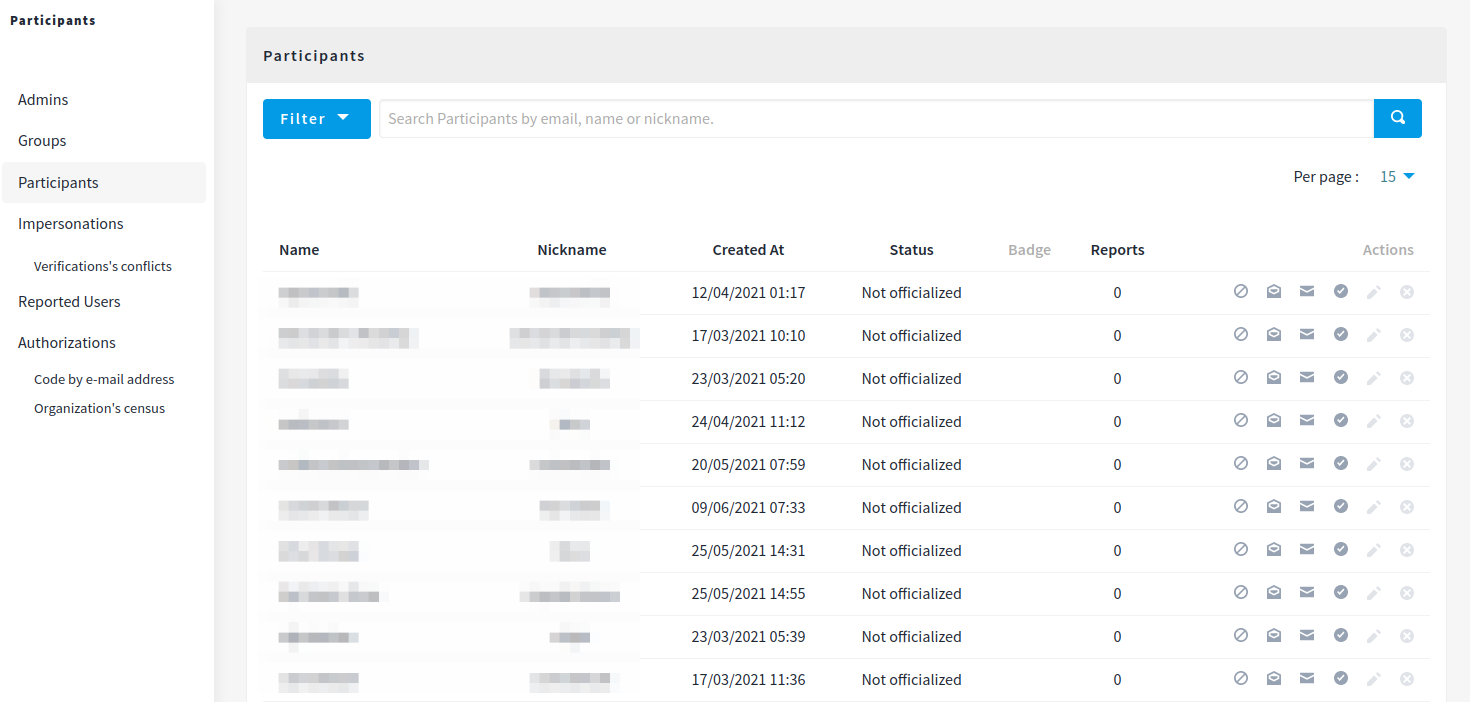
Options
Block a user

After clicking in this option you’ll need to provide a justification why you’re blocking this participant:
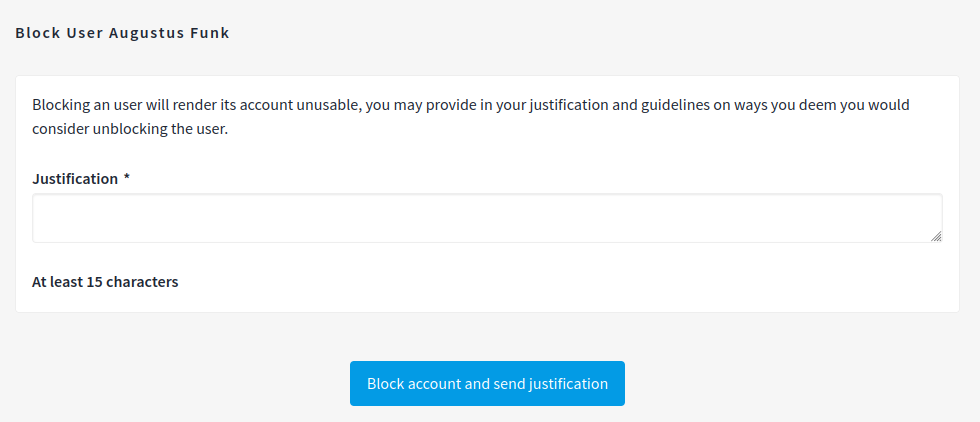
Once a blocked participant tries to log-in she’ll see an error message:

After a participant was blocked its name is changed to "Blocked user".
See more at Reported users
Show email address
After clicking this option, the admin will see a modal. She’ll have to click in button "Show email address".
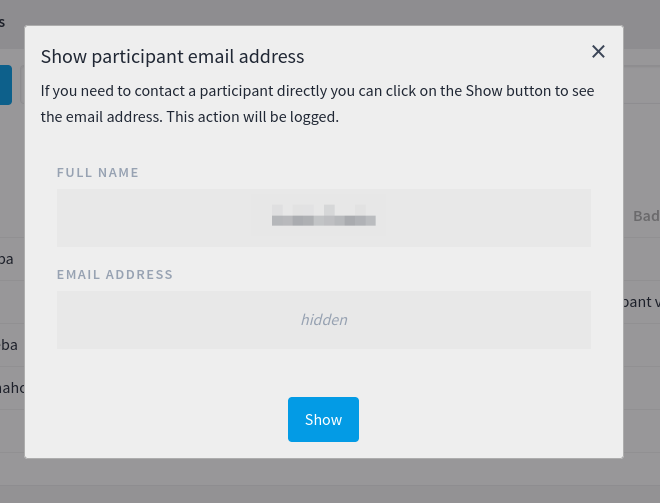
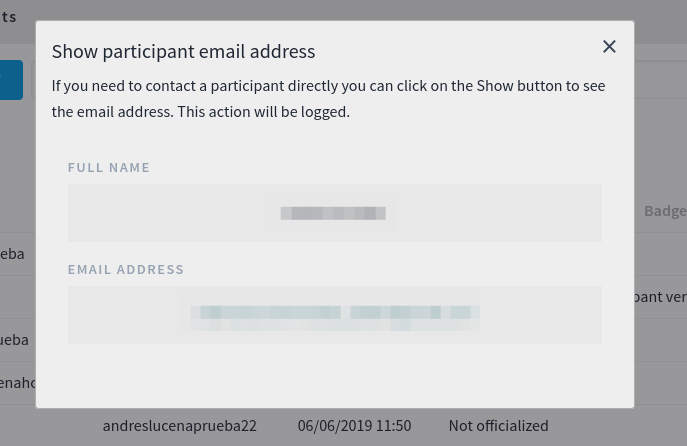
This action will be logged in the Admin activity log.
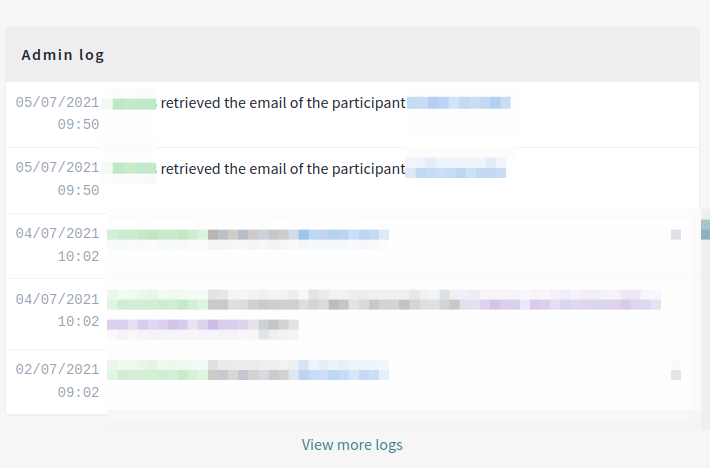
Contact participants
By clicking on this option, it will open the private messaging (Conversation) for this participant.
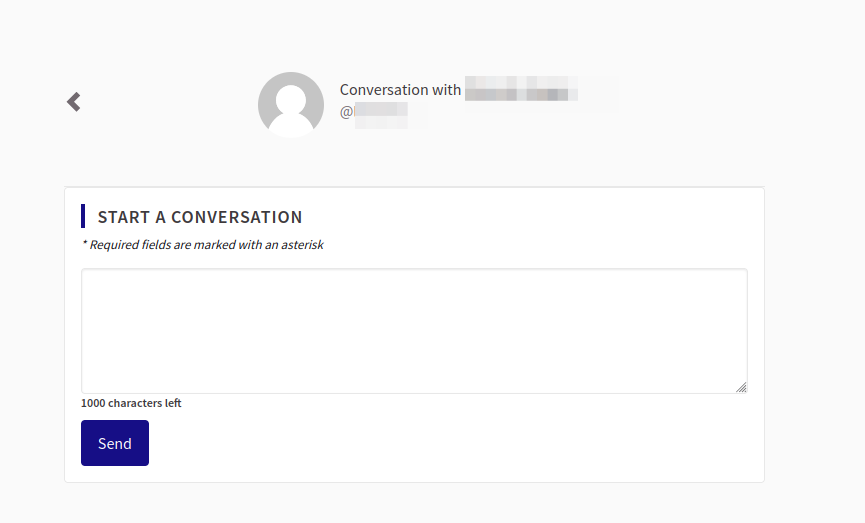
Officialize participants
This option is useful to recognize that a participant has a special status in the platform. For instance, if someone is the City Mayor, a City Councillor or the President of an Association in an organization context.
After Officializing a participant you can:
- Change the Officialization text with "Reofficialize"
- Revoke the Officialization status with "Unofficialize"
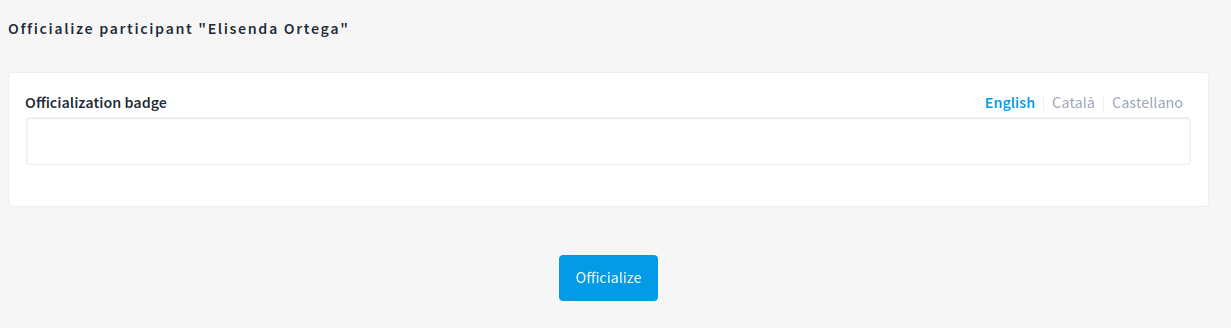

Based on Decidim Docs under Creative Commons BY SA 4.0