Manage registrations
General information
Overview
As an administrator of a conference you can manage the registrations for the conference from the platform.
For doing so, you have these admin sections:
- Registrations Types allows you to define which ways of registering participants will have. For instance if there are a number of prices depending if the attendees are students or workers.
- User Registrations allows you to confirm the requests for attending the conference.
- Invites allows you to invite participants to the conference.
- Certificates of Attendance allows you to configure and send certificates of attendance in PDF format to people that has gone to the conference.
Options
Registration types
You can enable registrations in conferences, so it’s easier to register to the whole conference, or by days, rather than going meeting by meeting to enable registration for that particular event.
After enabling registrations participants will have a button to register to the conference in the landing and the conference’s header.
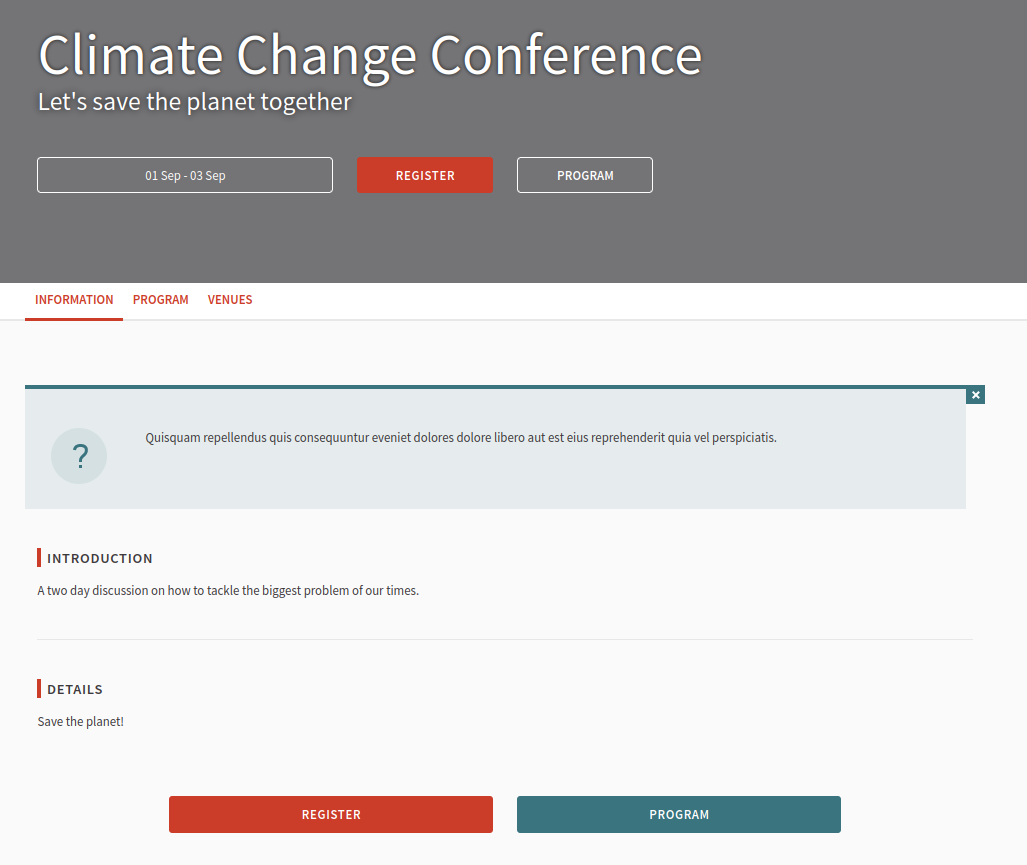
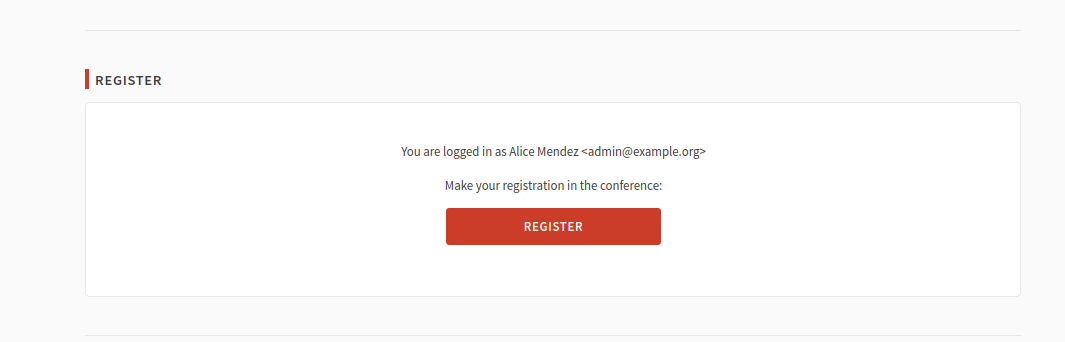
If you want to enable registration you’ll need to define and publish at least one registration type.
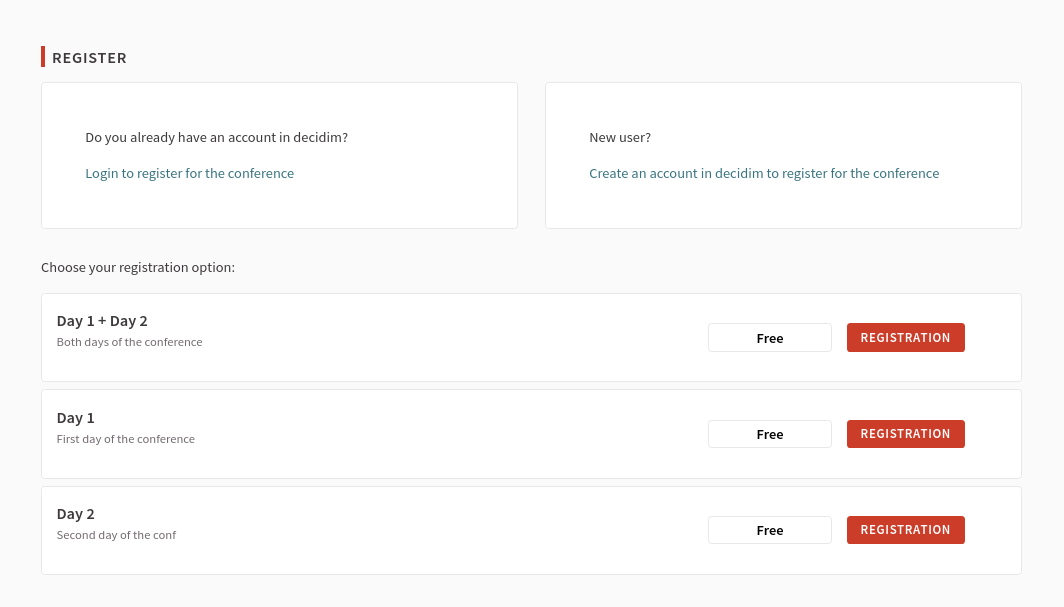
Create a new registration type
For adding a new registration type, you need to:
- Sign in as administrator
- Go to the conferences section in the sidebar
- Click on the conference Edit action
- Click on the "Registration types" link in the sidebar
- Click on the "New Registration type" button
- Fill the form
- Publish the registration type
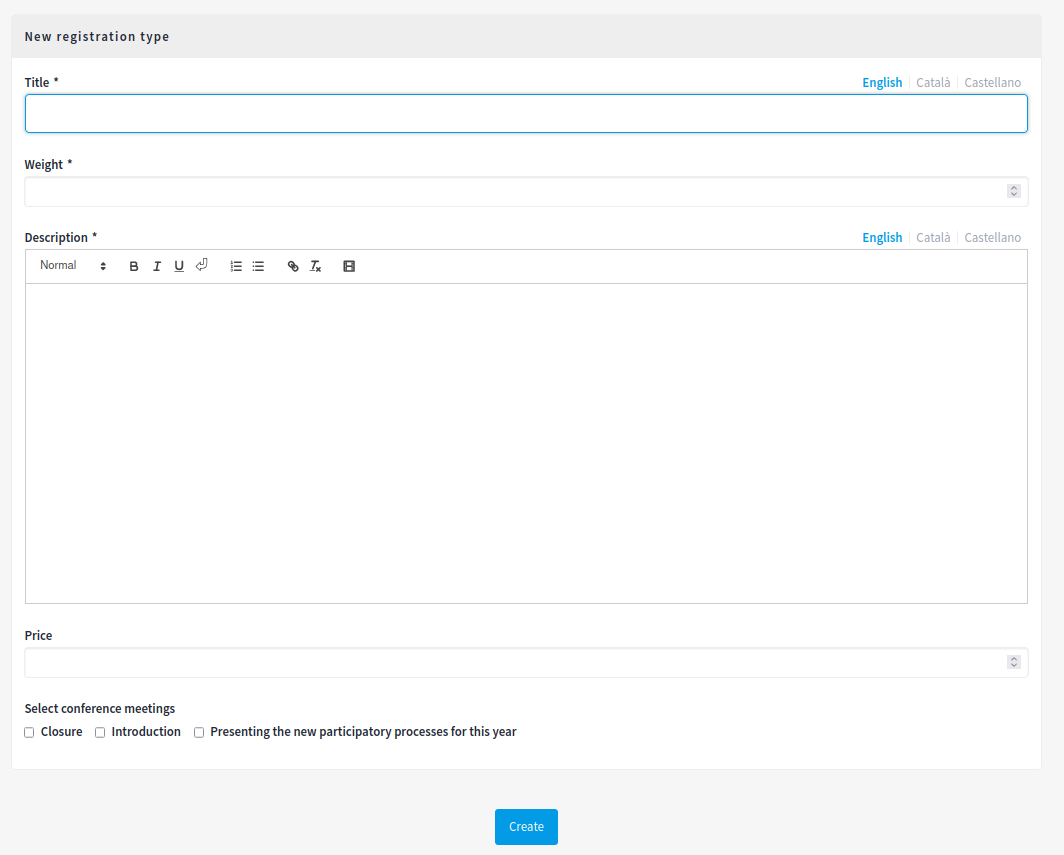
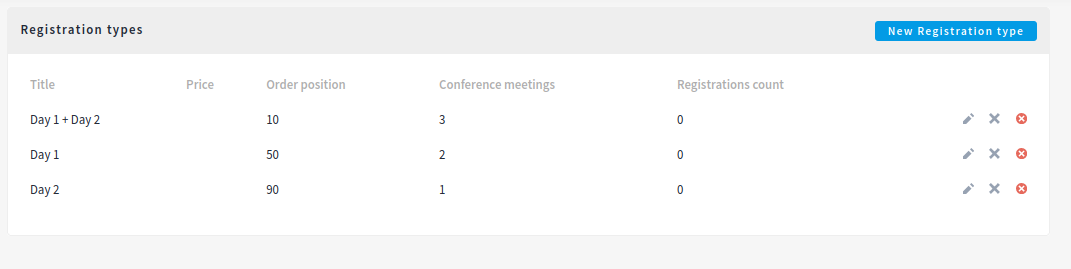
| Field | Type | Description |
|---|---|---|
| Title | Required | What is the title of this registration type. |
| Weight | Which order will it have in relation to the other types. Having a lower number means a higher priority. For instance, if you have two types, "Day 1" with weight "10" and "Day 2" with weight "0", then "Day 2" will be first when ordering. | Description |
| Required | Description for this registration type | Price |
| Optional | Define a price for this registration type. If you don’t define a price, the price will be "Free". | Select conference meetings |
If the participant is already logged in then she’ll see her username and email in the registration page.
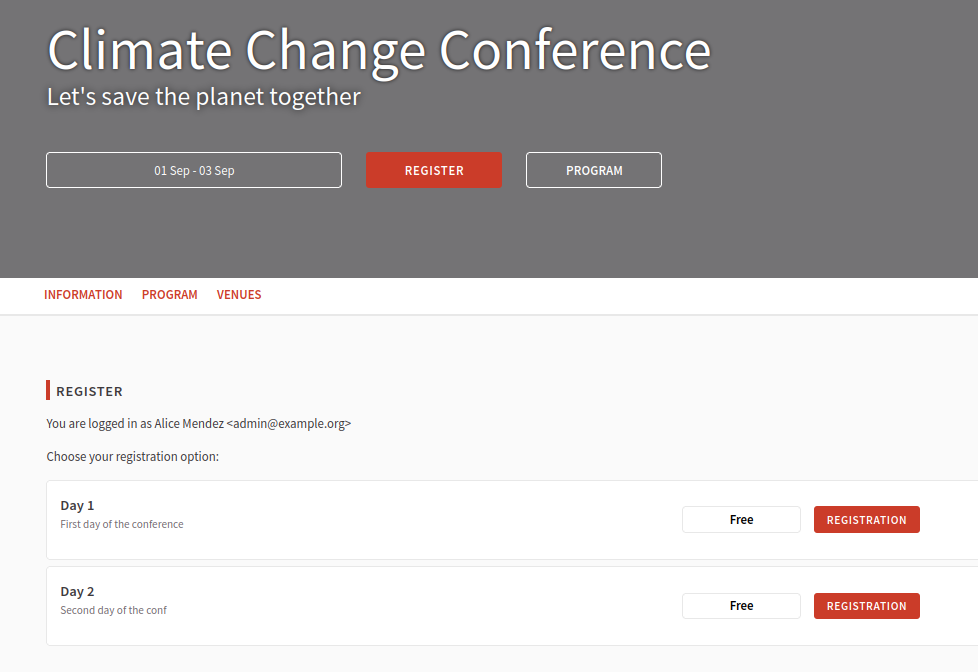
Manage participant registrations
After participants have registered, they will appear in this section.
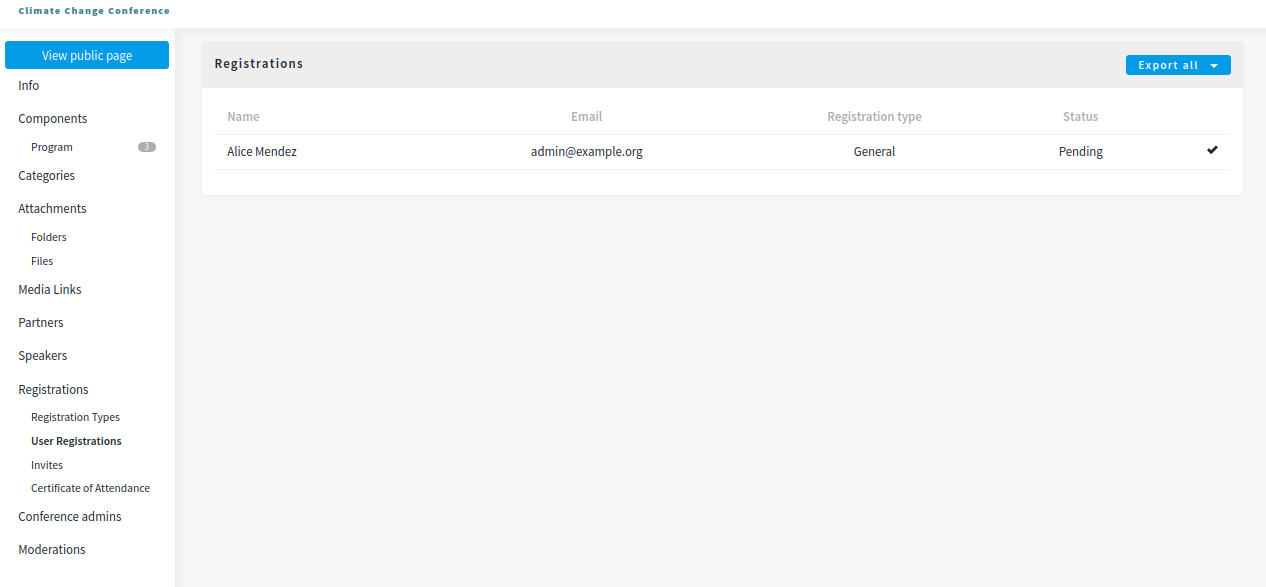
As an administrator, you can:
- Export the registrations
- Confirm a registration
Export
It’s possible to export the registrations in multiple formats: CSV, JSON, and XLSX (Excel).
Participant flow
- A participant registers to the conference
- She receives a pending registration notification

- She receives a pending registration email
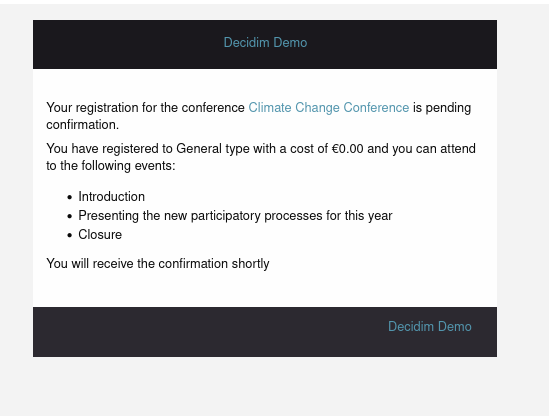
- An administrator reviews and confirms the registration with the button
- The participant receives a confirmed registration notification

- She receives a confirmed registration email with an calendar file (.ICS).
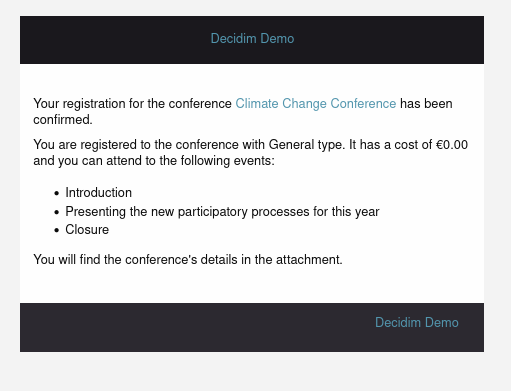
Participant invites
Administrators can invite participants to join the conference.
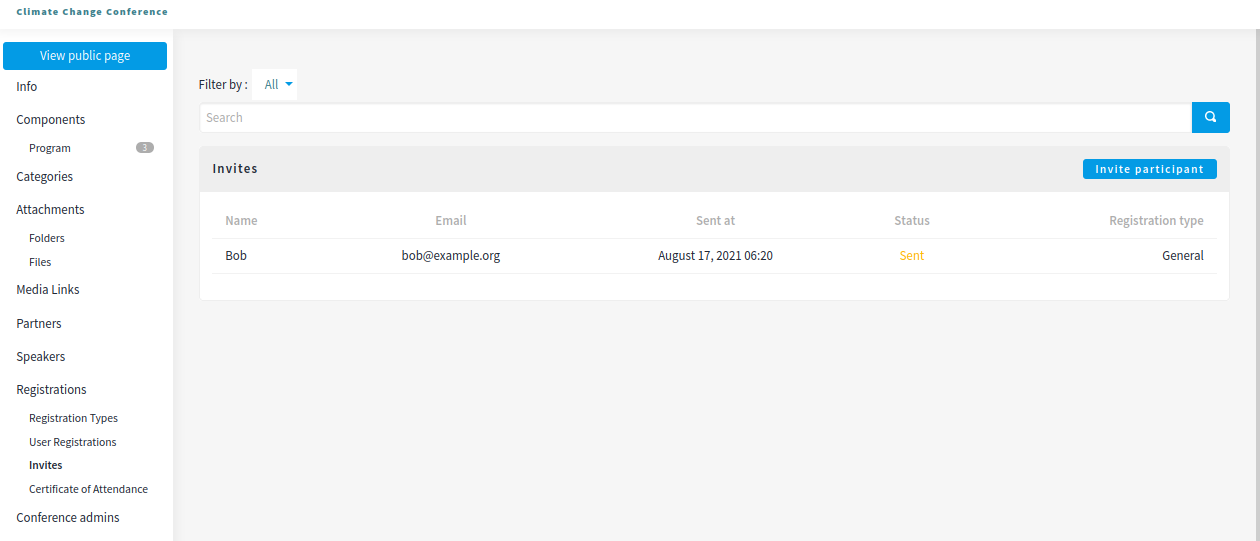
Participant invitation experience
- An administrator sends an invitation to join the conference to a non-existing or existing participant
- The participant accepts the invitation
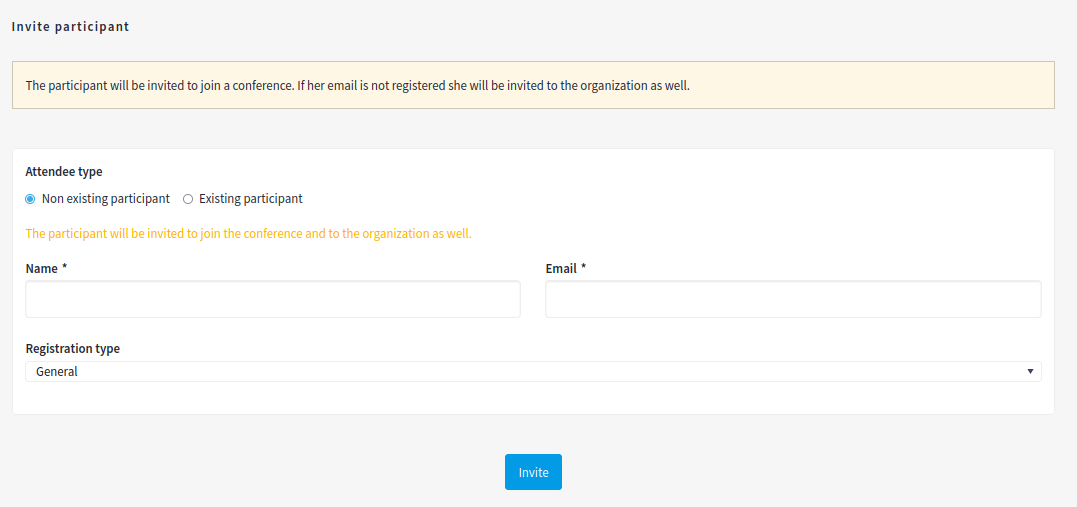
| Field | Type | Description |
|---|---|---|
| Attendee type | Required | Wheter this invited person is a non-existing or existing participant. Does she already have an account created on the platform? |
| Name | Required if it’s a non-existing participant. | Name of the invited person. |
Required if it’s a non-existing participant. | Email of the invited person. | |
| User | Required if it’s an existing participant. | Type at least three characters to search. |
| Registration type | Required | What registration type does this participant will have. |
Certificates of attendance
Administrators can create Certificates of Attendance to participants.
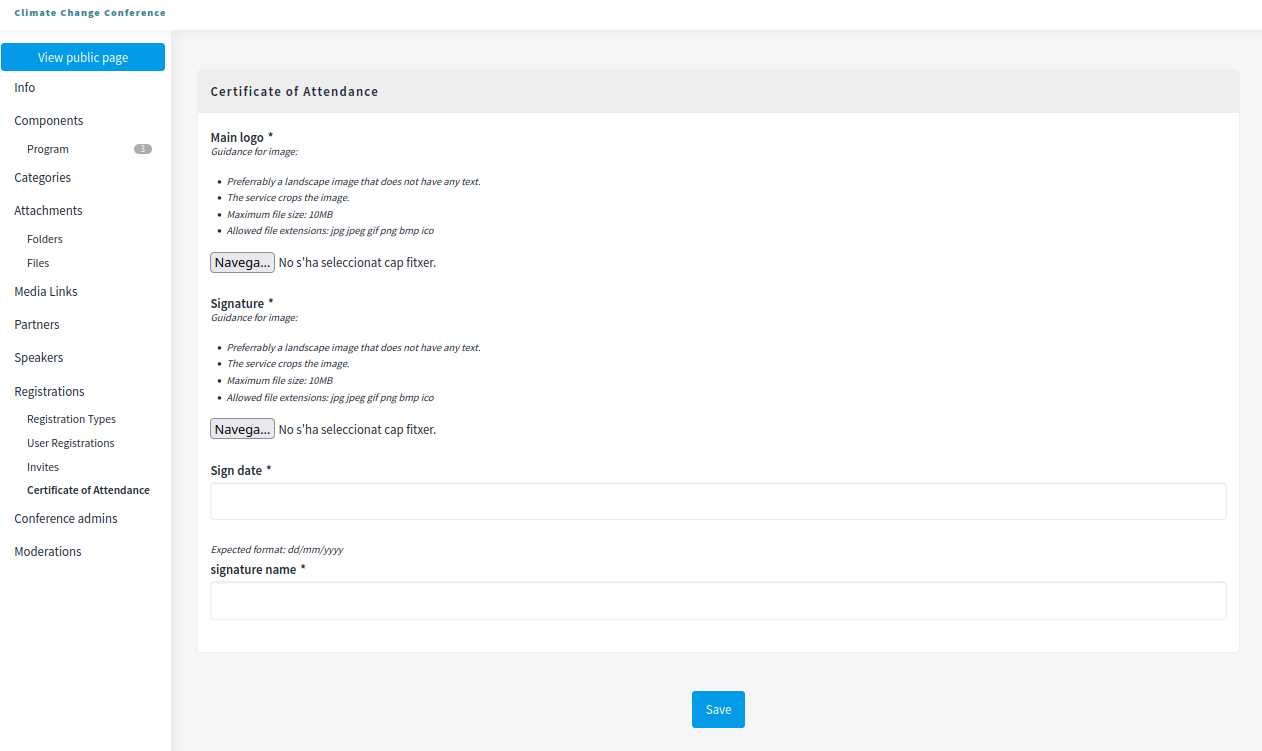
| Field | Type | Description |
|---|---|---|
| Main logo | Required | Logo of the conference of the organization that makes the certificate of attendance. |
| Signature | Required | Image of the person that signs the certificate. |
| Sign date | Required | Date of the signature. Expected format: dd/mm/yyyy |
| Signature name | Required | Name of the person that signs the certificate. |
After the form is filled then there’s a button to "Send certificates of attendance" to all the confirmed registrations of the conference.
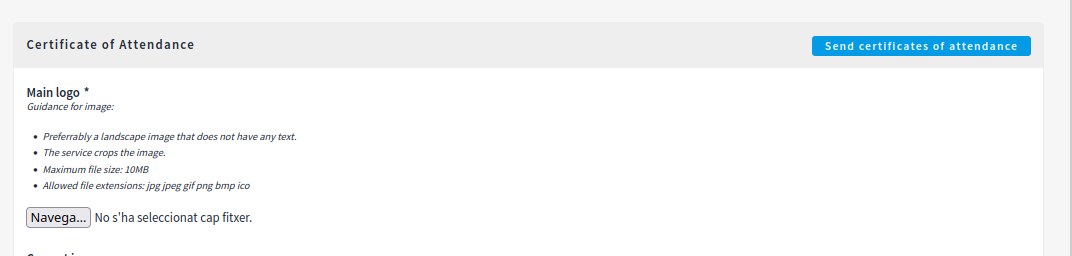
Once it’s sent it can’t be resent.
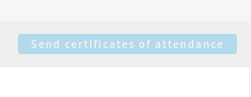
The certificates of attendance are sent to the participants by email in PDF format.
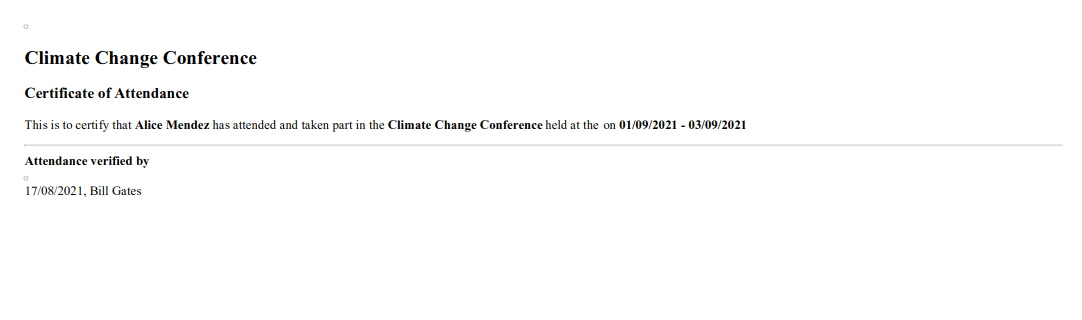
Based on Decidim Docs under Creative Commons BY SA 4.0